
Now that you've acquired your digital certificate, you need to print confirmation so Notarize can confirm that your certificate is in good standing and correctly configured.
1. Sign into your IdentTrust account here.
2. Enter your account number and password.
3. Save a screenshot of this page by Printing to PDF.
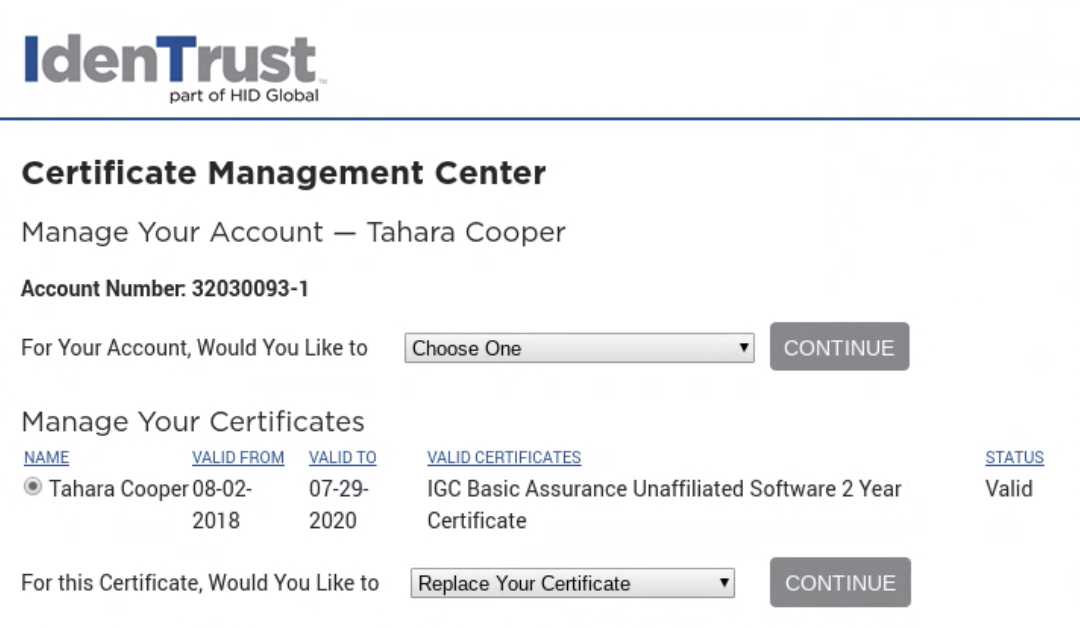
You can accomplish this by simply printing the page, but instead of selecting your Printer select that you want the document to be saved to PDF.
You can find more detailed instructions here.
4. Once you are done, return to Notarize to submit your application to join the platform. You will need to upload this image that you printed along with other items to demonstrate your commission and good standing.
Click here to complete your Notarize profile.

