Washington notaries must complete the following steps to ensure they have the necessary training, tools, and credentials before performing notarizations on the Proof platform.
All Notaries
Obtain a Traditional Notarial Commission
Your traditional commission allows you to perform in-person notarizations. To obtain your traditional commission, follow these instructions from the Department of Licensing. After obtaining your commission, you must provide information about and upload a copy of it to your profile.
Obtain E&O Insurance Policy
While E&O insurance is highly recommended, it is only required for notaries working in an on-demand capacity. Notaries serving their own customers or in-house notaries may optionally upload their E&O insurance.
Generate a Digital Certificate in the Proof Platform
A digital certificate is an electronic credential that is used to digitally tamper seal notarized documents. Do not purchase it from another vendor as it will be provisioned after you verify your identity through an IAL2-Compliant Identity Verification on the Proof platform.
Proof Certificate pricing varies, but special promotional discounts are available into 2025.
Important: Make sure the name in your notary profile is identical to the name on your commission documentation. Differences between your profile name and the one in your documentation could delay issuance of your digital certificate.
Please note: Be prepared to provide a government-issued primary ID, a supplemental (secondary) ID, and a selfie to complete the IAL2-Compliant Identity Verification to obtain your digital certificate.
Generate an Electronic Signature and Notarial Seal in the Proof Platform
Your electronic signature and seal are used to sign and seal notarized documents. Do not purchase them from other vendors as they will both be freely provided to you by the Proof platform.
The information that you provide during onboarding will be used to automatically generate a seal that complies with the particular legal requirements of your state.
You will also create your signature during onboarding and are responsible to make sure that it matches your name as commissioned and your signature on file with the Department of Licensing.
Obtain Authorization to Perform Online Notarizations
To obtain authorization to perform online notarizations follow these instructions and obtain an electronic notary endorsement. Then, follow these instructions to add a remote notary endorsement.
If you have any questions, reach out to the Washington Department of Licensing at this email: notaries@dol.wa.gov
Please note: If you were already authorized to perform online notarizations prior to your application with Proof, you must inform the Department of Licensing that you are now using Proof.
Complete Proof Platform Certification
After you complete the steps outlined above, you will be sent a link to a course and assessment of your understanding of the Proof platform. You must complete the course and score 80% or higher on the assessment.
Obtain Authorization to Perform Online Notarizations
To obtain authorization to perform online notarizations, follow these instructions and submit your Online Notary Public Commission Application with your notarial seal, digital certificate, and a $75 fee to the Secretary of State.
The questions in your application can be answered as follows -
Response: The vendor is Notarize, Inc. The technology is the Notarize Platform which incorporates all necessary software applications and functionalities to provide secure audio-video communication technology with electronic signature and online notarization services.
Response: Notarize will store my electronic notarial journal on my behalf for the legally specified retention period (5 years).
Action: Right-click and select "Save Image As..." on your computer after your seal is created during onboarding and upload that image.
Action: Follow the directions in the section above regarding IdenTrust digital certificates to download your digital certificate and provide it to the Secretary of State.
Action: To independently verify the validity of the Notary’s Digital Certificate, you must first install a file in your Adobe Reader or Adobe Acrobat desktop software. This file creates a trust relationship between the PDF reading tool and the IdenTrust root certificate. (Please see below for full instructions.)
How to install IdenTrust verification files in Adobe Reader
Adobe Acrobat/Reader requires one-time trusting of the IdenTrust root certificate. This can be accomplished by installing the IdenTrust-provided .FDF files in the reader that will be used to inspect documents e-signed or notarized on our platform.
- Download the appropriate file(s)
- Double click on the file
- In Acrobat/Reader, click "Set Contact Trust" to add the Certificate to the List of Trusted Identities
- Check the box next to:
- In Adobe 6 - "Trust Signatures created with this Certificate"
- In Adobe 7, 8 - "Trust this Certificate for: Signatures and as a Trusted Root"
- In Adobe 9 - Choose the "Use this certificate as a trusted root" checkbox
- Click "OK" or "Import", click "OK" again, then click "Close"
Verifying the digital certificate on a notarized documentOnce
Once trust is established following the steps above, digital signatures on e-signed and notarized documents can be verified following these steps:
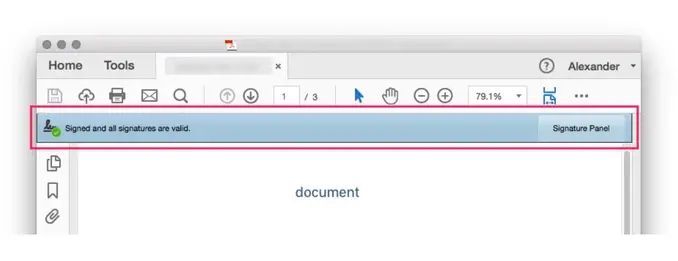
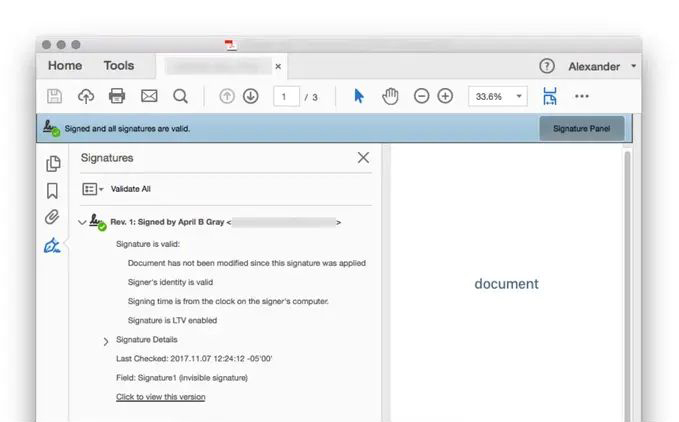
- You must have a downloaded copy of the document to be verified — i.e. you cannot verify the digital certificate directly within a browser or email software.
- Open the document in your Adobe Reader or Acrobat desktop software.
- If the digital certificate is valid, you will see the signatures bar at the top of the document area, with the message “Signed and all signatures are valid.”
- To inspect the details of the digital certificate, click the “Signature Panel” button in the signatures bar.
- Within the Signature Panel, you can quickly assess certificate ownership and validity, and ensure that the document has not been modified since the signature was applied.
- To further inspect the signature, you can open the Signature Details viewer. This will display additional information related to the signature owner and certificate authority.
Response: Notarize facilitates identity proofing through the use of Knowledge-Based Authentication or KBA. KBA is completed before the signer is connected with a notary and requires the signer to provide their name, address, date of birth, and the last four digits of their SSN. The signer is identified, and questions are generated from data records corresponding to the identity provided.
Next, Notarize facilitates the credential analysis. The signer uploads a picture of the front and back of a valid government-issued photo ID. The ID photo must be captured by a device camera controlled by the Notarize software and cannot be uploaded as an image file from a desktop or remote file storage location. The image is then analyzed by an automated system in accordance with the regulations’ requirements to verify its authenticity. After KBA and credential analysis, the signer is moved to the notary meeting. During the meeting, the notary is aware that KBA and credential analysis were completed and is also shown the images of the signer's ID that was subject to credential analysis.
If you have any questions, reach out to the Secretary of State's office at this email: tnsos.mvtl@tn.gov.
Please note: If you were already authorized to perform online notarizations prior to your application with Notarize, you must inform the Secretary of State that you are now using Notarize.
